Turn your best video moments into short, shareable YouTube clips—all branded, captioned, and ready to post.





























Open a new studio and record your YouTube video in 4K resolution. Or, upload your own pre-recorded YouTube video. You can even do this with just a link.
No need to search and cut through hours of footage. Just click the "Magic Clips" button and our AI will automatically generate YouTube clips in seconds.
Click 'Edit' on your clips to fine-tune them. Adjust clip length, tweak the layout, or customize branding to make your shorts more engaging and accessible.
Download your clips and upload them straight to YouTube or any other social media platform of your choice.


No need to scrub through timelines. Let AI instantly find and cut your best moments. Make it yours in the editor with styled captions, b-roll, a background, logo and all you need to polsih your clips to perfection.

Want full control? Clip YouTube videos in the editor. Use text-based editing to highlight the parts you want to keep and delete the rest—the video syncs automatically to the transcript. Or, use the intuitive timeline to edit old-style.

Set your preferences before AI gets to work. Choose your clip length, layout, key topics, and which speaker to focus on. Sit back and get YouTube Clips just the way you want them.
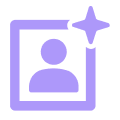
Add your personal touch with your own logo, background, and stylized captions or text. Add b-roll, images, and even music to set the perfect tone. No design skills required.

These days, most people watch videos on mute. Auto-generate dynamic captions in one click so your YouTube clips stay accessible and engaging, even when the volume’s off.

From long-form YouTube videos to short-form clips, do it all in one platform. Record, edit, and even generate transcripts, post titles, key takeaways, and descriptions. No extra tools.
Go for an AI YouTube clip maker where it does the work. Let AI identify your best moments and auto-generate shareable clips in seconds.
Mark your most epic quotes while recording, so when it’s time to edit, you already know exactly where to clip.
Use YouTube-friendly templates you can tweak with your logo, overlays, and personal style to keep your clips on-brand with minimal effort.


The best YouTube clip creator starts with high-quality video. Choose software that lets you record and clip in one place with no need for wrestling with exports.
Edit each speaker’s clip with maximum precision without affecting the rest. Easier for you, better for your quality.
Content doesn't wait, and neither should you. A mobile app lets you create and publish from anywhere, at any time.
Got lots of amazing moments buried in an hour-long podcast? No problem. Let AI extract those mind-blowing conversations and transform them into YouTube-ready viral clips.

Keep your content working for you even after the live ends. Frame the most hilarious moments, add captions, and turn your stream into short, engaging videos that give your audience a taste of the value you deliver.

Got a golden quote from a customer success story? Clip it, polish it, and share it. Turn product demos and webinars into bite-sized short videos to highlight your product’s best features. Your marketing team will love them.
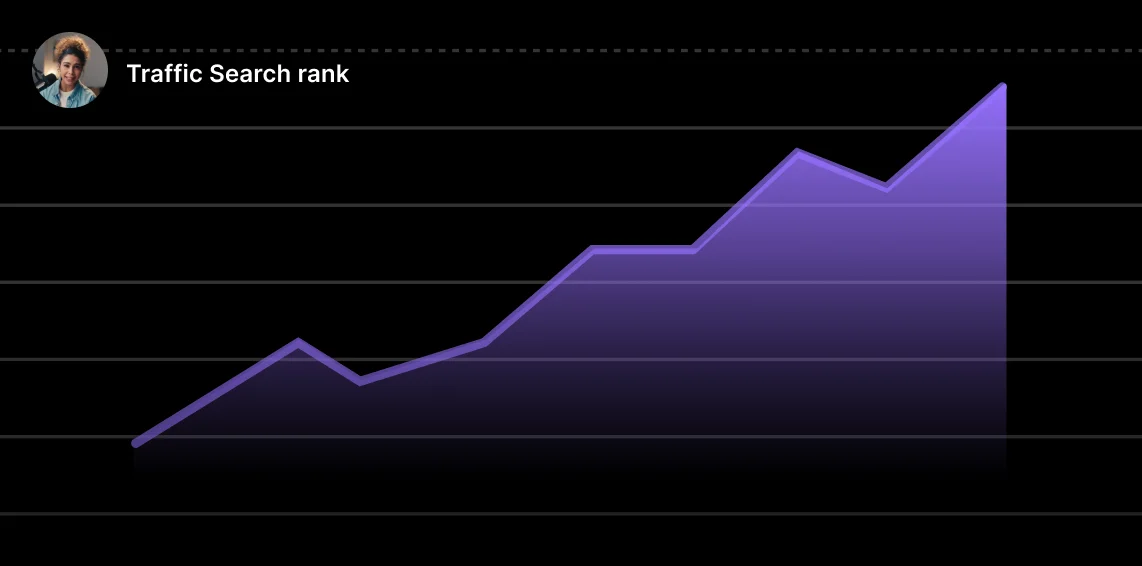
Turn hours of content into thumb-stopping social media content by creating shareable clips that tease your full content. Drive listeners to your full videos by posting your shorter clips.

It depends on what you want. Are you creating vertical Shorts? Or do you just want to cut a section from a YouTube video? Or do you want a platform, like Riverside, that can do both?
Riverside is the best YouTube clip creator if you want to:
Yes, but with limitations. We’ve got a full guide on how to create YouTube clips from existing videos, but in short:
If you’re the video’s creator, you can trim parts of your uploaded YouTube video using YouTube’s built-in editor. Viewers can also create clips from public videos (15–60 seconds) using YouTube’s “Clip” feature. But, they can’t download or fully edit the video.
For more control-like customizing layouts, adding captions, or creating YouTube Shorts-you’ll need to use a YouTube clip generator like Riverside.
It’s easy to create YouTube clips for free. With Riverside, you just need to:
YouTubers use a mix of tools to create clips from their videos.
Some use YouTube’s built-in “Clip” feature to cut short segments from existing videos. But this isn’t ideal for creating Shorts, and you don’t have much customizability.
If you’re looking for more control, then you can try a YouTube video editor that has built-in clipping tools, or a standalone YouTube clip generator.
For example, Riverside offers an AI-powered clipping tool that instantly generates short, branded clips from full-length videos. But it’s more than just a clipper. Riverside is a full video creation suite with recording tools and a complete editing workspace. You can customize layouts, adjust clip length, add captions, overlays, and more.