Transcribe MP3 to text automatically with 99% accuracy and lightning-fast results, all from the same place you record.





























Drag and drop your MP3 file or click on ‘upload a file’ to select one from your device library. We also support WAV, MP4, and MOV files.
Open the drop-down to select the language your MP3 recording is in and choose what type of content you’re transcribing.
Click “Start transcribing”. We’ll automatically convert your MP3 file into a text transcript.
Click “Download” once your MP3 transcript is ready. Choose between a text (TXT) or subtitle (SRT) file.


Convert your MP3 file to text instantly, no manual work, no wasted time. Just record or upload, click, and get your transcript in minutes with Riverside.

Our AI delivers 99% accuracy, and when paired with Riverside’s crystal-clear 48kHz recordings, your MP3 transcripts are as clean as your audio.

Transcribe MP3 to text in the language you speak. Riverside’s AI transcription supports 100+ languages including French, Chinese, Dutch, and more.

Transcribe your MP3 into a text file to create blog posts, social content, or email recaps. Or, download an SRT file for audiogram captions and time-synced transcripts that improve accessibility.

Turn your MP3 files into ready-made show notes and summaries. Get titles, key takeaways, timestamped chapters, and keywords ready to post to increase discoverability.

Just delete words from the text, and the corresponding audio cuts automatically. It’s an intuitive, text-based way to edit your MP3 recordings faster and with better precision.
Choose a tool that generates texts from MP3 files in just minutes, no matter the length of your audio.
Choose a reliable MP3-to-text converter that leverages advanced AI speech-to-text technologies for maximum accuracy and less fixes.
Convert MP3 to text in many different languages such as French, German, Spanish, and Chinese.
High-resolution audio makes your transcriptions clearer and more accurate. Look for software that can record in 48kHz audio quality.


Ensure your MP3 transcriber identifies and separates multiple speakers so your transcripts are easy to navigate and understand.
From plain text (TXT) transcripts for repurposed content to timestamped subtitle (SRT), the best MP3-to-text converters offer versatile format options.
Look for user-friendly, browser-based solutions that don’t require downloads or complicated installations.
Your data should be encrypted, and you should have full control over access to your files.
Turn your MP3 into ready-to-use content. Transcripts make it easy to create blog posts, email newsletters, social media captions, or episode recaps, all from one recording.

Upload transcripts alongside your audio to help search engines understand and rank your content. This way more people can find you through Google and other platforms.
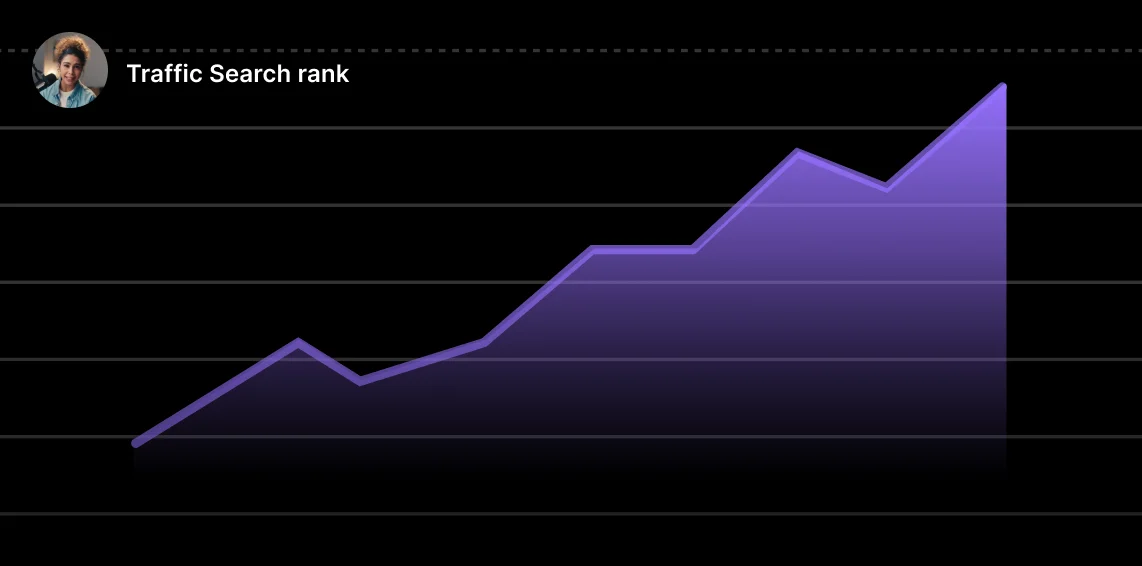
Create detailed show notes with chapters and key takeaways so your audience can jump to the moments that matter most.

Turn your recordings into transcripts for those who prefer reading or need support following along in a second language. Make your content easier to enjoy by everyone.

Yes! You can easily convert an MP3 file to text manually or through transcription software. Manually takes longer, and paying for a manual service is costly. Usually, your best bet is to use MP3 to text converters. Many of them are free, online, and easy to use.
For example, with Riverside’s MP3 to text converter online, just upload your MP3, and our AI will turn it into a full transcript. If you’re recording already on Riverside, you’ll get automatic transcripts straight after recording.
It depends on what type of transcription you are looking for. If you’re looking for extremely accurate transcripts, it might be better to transcribe manually, either on your own or via a professional transcriber.
If you’re looking to save time, we recommend transcribing your MP3 audio files with an online audio to text converter. This can take minutes or, at most a few hours, depending on what software you choose.
You can convert MP3 to text online for free using a transcription tool like Riverside. Follow these steps:
Yes, Google's transcription can transcribe MP3 files. But, it’s not the most user-friendly or accurate option for creators. It’s not a smooth workflow, and you may need to convert your file into a specific format.
For a faster, more reliable solution, try a dedicated MP3-to-text converter. For example, Riverside automatically transcribes MP3 files with 99% accuracy, no setup, no downloads. Just upload or record your audio and get clean, editable transcripts in seconds.